Ever Had That Moment When Your Android Phone Just Refuses To Cooperate? Maybe It’s Stuck In A Boot Loop Won’t Connect To Your Pc Or Needs A Firmware Flash You Have No Idea How To Do. It’s Frustrating When You’ve Tried Every Free “fix” Online And Nothing Works Especially When Your Data And Time Are On The Line.
That’s Where The Android Utility Tool Steps In. In This Blog I’ll Walk You Through What It Is How It Supports Modes Like Mediatek[bootrom] Meta Mode [main] Partition Mgr And More Plus How It Can Handle Everything From Flashing To Partition Management. You’ll Discover The Supported Devices Key Features And Practical Tips So You Can Solve Problems Faster And Get Your Android Back In Perfect Working Order.
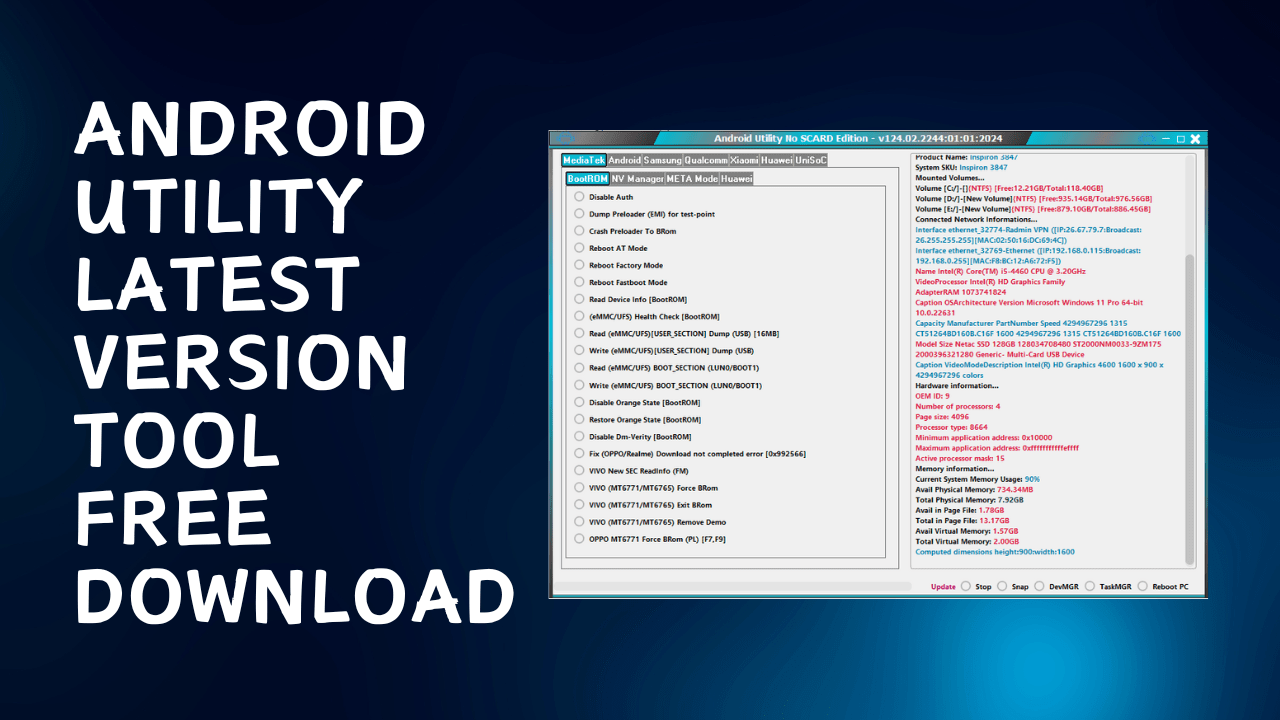
Android utility latest version tool free download
What Is Android Utility Tool?
If You’ve Ever Had Your Android Phone Freeze Crash Or Refuse To Boot You Know How Stressful It Can Be. Sometimes No Matter How Many Online Guides You Try The Problem Just Won’t Go Away. That’s When A Reliable Repair And Flashing Tool Becomes Your Best Friend.
The Android Utility Tool Is One Of Those All In One Solutions That Technicians And Tech Enthusiasts Swear By. It’s Designed To Work With A Wide Range Of Devices And Modes Like Mediatek[bootrom] Meta Mode [main] And Partition Mgr Giving You Control Over Firmware Updates System Repairs And More All From One Place.
Also Read:
Whatsaap Groups Link:
- GSM ATOZ TOOLS SOFTWAR:: Group Link Join
- GSM ATOZ TOOLS Tech::Group Link Join
- GSM ATOZ TOOLS EXPERTS::Group Link Join
- WORLD OF GSM ATOZ TOOLS::Group Link Join
- GSM ATOZ TOOLS MOBILE SOFTWARE::Group Link Join
Join Us On Telegram
- Telegram Channel: GSM ATOZ TOOLS::Link Join
- Telegram Group Link: GSM ATOZ TOOLS:: Link Join
Download Android Utility V200.1 Latest Version
Using The Latest Version Ensures You Get All The Newest Features Improved Compatibility And Bug Fixes Outdated Tools Can Fail During Critical Processes So Updating Before Use Is Always A Smart Move. Plus The V200 Build Has More Stable Performance Compared To Older Releases.
To Download Head To An Official Or Trusted Source To Avoid Corrupted Or Malicious Files. Once Downloaded Follow The Simple On Screen Steps To Install And Make Sure You’ve Backed Up Your Data Before Flashing Or Making System Changes.
Supported Devices And Versions
This Tool Covers A Huge List Of Chipsets And Brands. From Samsung [main] Mediatek And Unisoc To Exynos Qualcomm [xiaomi] Xiaomi [main] And Huawei [flasher] It’s Built For Multi Platform Support. That Means You Don’t Have To Juggle Different Tools For Different Brands.
It Also Works With Multiple Android Versions From Older Models To The Latest Releases. Whether You’re Using Bootrom Meta Mode [main] Or Mtp Aoa Connection The Software Can Detect And Handle Your Device With Ease.
Benefits Of Using Android Utility Tool?
One Of The Biggest Benefits Is Versatility. You Can Flash Firmware Repair Partitions With Partition Mgr Explore Filesystems With Ext4/f2s Explore Or Manage Packages With Pkg Mgr. Instead Of Switching Between Multiple Apps You Have Everything In One Place.
It Also Saves You Time. For Example A Boot Loop On A Qualcomm [xiaomi] Device Can Be Fixed In Minutes Without Complex Manual Commands. The Tool’s Firmware Utils And Flasher Options Make It Feel Like Giving Your Phone A Second Life.
Features Of Mtk Meta Utility Tool
MediaTek[BootRom]
- Disable Auth
- Dump Preloader (emi) For Test -point
- Crash Preloader To Brom
- Reboot At Mode
- Reboot Factory Mode
- Reboot Fastboot Mode
- Read Device Info (bootrom)
- (emmc/ufs) Health Check (bootrom)
- Read (emmc/ufs) [user_section] Dump (usb) [16mb]
- Write (emmc/ufs) [user_section] Dump (usb)
- Read (emmc/ufs) [user_section] (luno/boot1)
- Write (emmc/ufs) [user_section] (luno/boot1)
- Disable Orange State [bootrom]
- Restore Orange State [bootrom]
- Disable Dm _verity [bootrom]
- Fix (oppo/realme)
- Vivo New Sec Readinfo (fm)
- Vivo (mt6771/mt6765) Force Brom
- Vivo (mt6771/mt6765) Exit Brom
- Vivo (mt6771/mt6765) Remove Demo
- Oppo Mt6771 Force Brom (pl) [f7,f9]
Utils:
- Backup Nvram_nvdata [brom]
- Restore Nvram_nvdata [brom]
- Restore Nvram_nvdata [fastboot]
- Format Nvmm_nvdata [brom]
- Format Nvram_nvdata [fastboot]
- Fix (unknown Baseband) [brom]
- Fix (unknown Baseband) [fastboot]
- Huawei Y9a (frl-l22) Force Brom
- Huawei Y9a (frl-l22) Exit Brom
META Mode [Main]
- Reboot META
- Read META Info
- EMMC Health Check (META)
- Factory Reset – META
- Factory Reset – META (OPPO F5 + VIVO)
- Factory Reset – META (VIVO) – [Y1S/Y30]
- Factory Reset – META – (RbFs) [Rebuild USERDATA]
- Dump Patched USER_SECTION PKG (META)
- Download Patched USER_SECTION PKG (META)
- (meta::enable Adb (infinix-tecno-itel)) – Method1
- (meta::enable Adb (infinix-tecno-itel)) – Method2
- Already In Meta
- Don’t Use Modem Api (md) – [ap)
- Enable Imei Repair Option
- Enter Imei 1
- Imei1
- Enter Imei 2
- Imei2
- Read Imei (meta)
- Repair Imei (mετα)
Partition MGR
- Format Part (meta)
- Read Part (meta)
- Write Part (meta)
- Dump Userarea (meta)
- Dump Pgpt (meta)
- Dump Nv Regions (meta)
- Dump Ext_csd (meta)
- Dump Mddb/apdb (meta)
- Read Nvram (meta)
- Write Nvram (meta)
- Wipe Nvram (meta)
Hw Utils:
- Dump Hw Keys [brom]
- Dump Hw Keys [preloader]
Android [Main]
- ADB Read Info
- ADB Reboot to
- ADB Reboot to Recovery
- ADB Reboot to EDL
- ADB G-Lock Bypass
- ADB Factory Reset (Old Android)
- Fastboot Read Info
- Fastboot Flash Partition
- Fastboot Set Active Slot [A]
- Fastboot Set Active Slot [B]
- Fastboot Fix DM-Verity Error
- Exit Fastboot Mode
- Xiaomi Enable Diag (ADB)
- Install APK (Adb)
- Generic Fastboot Factory Reset
- Generic Fastboot G-Lock Wipe
- Disable Payjoy APP (ADB)
- Vivo Demo Remove (MT6877T)
- Vivo Demo Remove (AT)
Mtp Aoa
- Mtp Launch Browser (generic) [youtube]
- Mtp Launch Browser (generic) [google Maps]
- Mtp Launch Browser (generic) [googleplay]
- Enter Url
- Enter Vid
- Enter Pid
- Mtp Launch Browser (custom Url)
- Mtp Launch Browser (by Vid _pid)
Pkg Mgr
- Par Ap Status
- List Apks
- Remove/re-intstall Pacakge Ready!
Tools
- Decode Android (gesture.key) [Android 6]
- Decode Android (contacts.db) to [VCF Card)
Firmware Utils
- Extract Samsung Rom (mtk)
- Extract Huawei Update (mtk)
- Extract [oppo/realme] Rom (mtk + Qcom) (.ofp,.ozip)
- Extract Lg Rom (.kdz)
- Extract Oneplus Rom (.ops)
- Extract Redmagic (payload.bin)
- Extract (spreadtrum/unisoc) (.pac)
- Extract Mtk Preloader From (boot1&lun0)
- Extract Super Img
- Extract (emmc/ufs) Dump
- Mtk Pgpt To Scatter (emmc)
- Mtk Scatter To Pgpt (emmc)
- Mtk Create Boot Section From Preloader
- Parse Mtk Preloader
- Parse Mtk Da
Ext4/F2S Explore
- Name
- AndroidUtility
- ROOT
- Convert Ext4 Sparse IMG
- Click to load Ext4 IMG here
- Ready!
Samsung [Main]
- Samsung Read Info (mtp)
- Samsung Read Info (dm)
- Samsung Reboot Mtp To (dm)
- Samsung Reboot Dm To (dm)
- Samsung F-reset (mtp)
- Samsung F-reset (dm) [qc Mdm Only]
- Samsung Disable Knox (adb) [qc Mdm Only]
- Samsung Enable Adb (mtp)
- Samsung Enable Adb New Sec (mtp)
- Samsung Enable Adb New Sec [june 2023] (mtp)
- Samsung Change Sn (adb)
- Samsung Read Efs (adb)
- Samsung Restore Efs (adb)
- Samsung Restore Nv-data (adb)
MediaTek
- Samsung A24 [sm-a245f Bit8] Wipe Persistent (v6-pl)
- Samsung Mtk Force Brom-bl (dm) -2022
- Samsung Mtk Force Brom – Pgpt (dm) -2022
- Samsung Mtk Preloader Repair Via Bl (fm) V5 Only
- Samsung Mtk Gpt Repair Via Csc (fm) [emmc Only)
- Samsung [sm-g532f] Force Brom (fm)
- Samsung [sm-g532f] Boot Repair
- Samsung [sm-a226b-85] Boot Repair
- Samsung [sm-a326u-b7] Boot Repair
- Samsung [sm-a326u-b8] Boot Repair
- Samsung Mtk Rebulid Pmt (dm)
- Samsung Mtk Exit Brom (fm)
- Samsung [sm-a037f-b2) (sec Ctrl 0) Unlock Bootloader (fm)
- Samsung [sm-a037f-b2] Boot Repair
- Samsung [sm-a037u-b3] Boot Repair
- Samsung [sm-a037f) (sec Ctrl 0) Clear Rpmb (preloader)
- Samsung [sm-a042f] (sec Ctrl 0) Clear Rpmb (preloader)
- Samsung (sm-a226b) (sec Ctrl 0) Clear Rpmb (preloader)
- Samsung (sm-a037f] (sec Ctrl 0) Write Rpmb (preloader)
- Samsung (sm-a042f] (sec Ctrl 0) Write Rpmb (preloader)
- Samsung (sm-a226b) (sec Ctrl 0) Write Rpmb (preloader)
UniSoC
- Samsung Unisoc A03 (a035f) Boot Repair (fm)
- Samsung Unisoc A03 Core (a032f) Boot Repair (fm)
- Samsung Unisc Boot Repair Via Bl (fm)
- Samsung Unisoc Clear Rpmb Via Bl (fm)
- Samsung Unisoc Unlock Bootloader (fb)
- Samsung Unisoc Relock Bootloader (fb)
- Samsung Unisoc Write Pac File
- Samsung Unisoc (x200f/205) Force Brom (dm)
- Samsung Unisoc (x200/x205) Exit Brom (fw/fdl)
- Skip Emmc Pmt Rebuild (unisoc) [m] Versions.
Exynos
- Samsung Exynos Force Brom{eub) – Bl (dm)
Flasher
- Firmware Update (DM)
- Reboot Mode
- Repartition
- Boot Update
- Erase All
- Multi DL
- Clear EFS
- Reboot
Qualcomn [Xiaomi]
- Patch Xiaomi Qualcomm MI Account Lock
[Nv Manager]
- Click To Load The Qlm Loader File Here
- Click To Load The Qlm Xml File Here
- Erase Frp Via Xml [Edl]
- Read Device Info [edl]
- Backup Efs_nvm [edl]
- Format Efs_nvm [edl]
- Restore Efs_nvm [edl]
- Restore Efs_nvm [fastboot]
- Format Efs_nvm [fastboot]
- Read Modem Info [diag]
- Read Qcn [diag]
- Write Qcn [diag]
Xiaomi [Main]
[Mtk Bootrom]
- Disable Xiaomi Ota Updates [bootrom]
- Enable Xiaomi Ota Updates [bootrom]
- Xiaomi 11t (agate) Re-lock Bootloader
- Xiaomi 11t (agate) Unlock Bootloader
- Redmi Note 11 Pro+ 5g (pissarro) Re-lock Bootloader
- Redmi Note 11 Pro+ 5g (pissarro) Unlock Bootloader
- Redmi Note [11/11t] 5g (evergo) Unlock Bootloader
- Redmi Note [11/11t] 5g (evergo) Re-lock Bootloader
- Redmi Note [12] Pro 5g (ruby) Unlock Bootloader
- Redmi Note [12] Pro 5g (ruby) Re-lock Bootloader
- Redmi 6a (cactus) Unlock Bootloader
Fastboot
- Xiaomi Check Find Device Status [fastboot]
Flasher
- Firmware Update (Fastboot)
- Auto Reboot
Huawei [Flasher]
- Click To Load Huwei Ptable Base Here
- Click To Load Huwei Update Base Here
- Click To Load Huwei Ptable Cust Here
- Click To Load Huwei Update Cust Here
- Click To Load Huwei Ptable Preload Here
- Click To Load Huwei Update Preload Here
- Click To Load Huwei Board Software Here
- Load Firmware Package
- Firmware Update (dload)
- Flash Board Software (fb)
- Switch From Fb
- Firmware Update (fb)
- Skip (oem/nv) Update
- Old Hdlc Algo
- Extract Update
- Auto Reboot
Service
- Huawei Normal To Upgrade
- Huawei Fastboot To Upgrade
- Hisi1icon (usb 1.0)
- Kirin620
- Kirin650
- Kirin655
- Kirin658
- Kirin659
- Kirin710
- Kirin710f
- Kirin910
- Kirin920
- Kirin925
- Kirin930
- Kirin935
- Kirin950
- Kirin955
- Kirin960
- Kirin970
- Kirin980
- Load Factory Fastboot
Firmware Reader
- Read Gpt
- Read
- Write
- Erase
- Reboot Device
Unisoc
- Unisoc Force Brom From (diag-uboot)
- Unisoc Remove Anti Crack (diag-uboot)
- (spreadtrum/unisoc) Write Pac File [fm]
- (spreadtrum/unisoc) Read Info [diag]
- (spreadtrum/unisoc) Wipe Data [diag]
Model:
- Moto.g04 (lion) – Xt2421-4
- Moto.g04s (lion) – Xt2421-8
- Moto.g14 (cancun) – Xt2341-2
- Moto.e14 (lionl) – Xt2421-12
- Moto.G35 5G (manila) -Xt2433-4
- Unisoc.Zte T820
- Realme.C71.Unisoc
- Skip Super
- Moto Unisoc Dead Boot Repair By Model
- Skip Erase/repart
- Moto Unisoc Dead Boot Repair By Dump
- Moto Unisoc Dead Boot Repair By Pac
- Moto Unisoc Safe F,r,p Remove
What’s new?
Android Utility Tool V200.1
- Fully Offline Build – No Internet Check Required
- No Need For Mandatory Lifetime Updates
- No Extra Features Added In This Release
Protection Notice
- This Version Has No Protection System
- Many Users Can Disassemble And Remove The Simple Date Check
- The Original Update System Was Designed To Protect Users, Not Restrict Them
Past Issues Resolved Over Time
- Samsung Force Brom Issue Was Forcefully Closed
- Tablet Format Abuse And Spd Brom Force Misuse Were Corrected
- Many Risky Or Outdated Functions Have Been Removed Or Fixed Since 2021
How To Use?
- How To Use It?
- First, Download The Tool.
- Extract The Rar File And Open The Folder.
- In File Content, You Can Find The Setup File By Simply Double-clicking.
- Then, You Can Install All Drivers, But If You Have Already Installed Them, You Can Skip This Step.
- Run The Tool As Admin “Android Utility “.
- The Tool Will Open On Your Pc Screen.
- Enjoy Using The Tool.
- Finally, Connect The Phone And Try To Do Any Function With The Software.
- Once Everything Is Set Up And Ready, You Can Enjoy Using The Software To Its Full Potential For Your Desired Functions.
How To Download?
- Visit The Gsmatoz Tools Website Of The Tool.
- Find The Download Page. Don’t Click The Button, And Click Only The (Download Link)
- Below buttons are advertisements. Please use the download links above.
- Once The Download Is Complete, Locate The Downloaded File On Your Device.
- Tap On The File To Begin The Installation Process.
- Follow The On-screen Instructions To Complete The Installation.
Conclusion:
When Your Phone Is Acting Up Having A Dependable Solution Is A Game Changer. This Tool’s Wide Device Support Advanced Features And User-friendly Approach Make It A Must-have For Anyone Serious About Android Repairs.
If You Decide To Try It Remember To Always Download From Official Or Trusted Sources. That Way You’ll Enjoy The Power Of A Professional Grade Tool Without Risking Your Device’s Safety.
Android Utility v200.1
Download Link:: Usersdrive – Mediafire – 4shared – My.pcloud – Playbook – Limewire – Disk.Yandex – DropBox



































