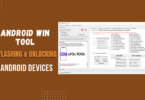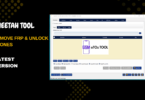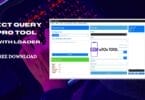The Android Multi Tool Is An Invaluable Asset To Tech Enthusiasts And Professionals, Providing Them With The Features Needed To Manage And Troubleshoot Android Devices Effectively. From Factory Reset Frp Bypass Firmware Flashing And Demo Removal To Fastboot Edl Mode Switching And Efs Resetting Its Comprehensive Solution Set Covers Almost Any Issue Encountered When Dealing With Androids.

Android multi tool v1. 3. 3. 5 flashing and unlocking tool
What Is The Multi Tool?
This Tool Is An Extensive Software Solution That Addresses Various Android Devices. Packed With Features Designed To Meet User Needs Especially Unlocking Or Flashing Their Devices It Offers Users A Comprehensive Tool Set.
Thhis Tool Is Simple And Quick To Unlock Android Devices, Bypass Frp (factory Reset Protection), Reset Passwords Or Pattern Locks, And Unlock Samsung, Xiaomi, And Oppo Models Without Difficulty. Plus, It Offers Extensive Brand Support, Such As That Of Lg.
Multi Tool Software Also Features Usb Debugging Features That Enable Users To Connect Their Devices To Computers For Seamless Operation. Furthermore, This Tool Allows You To Flash Custom Roms And Recover Devices From Boot Loops.
Also Read:
- Phoenix Service Tool V6.1.0 Erase User Data Auto Reboot
- Nck Online Tool V0.4 Qualcomm Module Update Released
- Aeob Tool Fix Whatsapp Blocked And Reboot Devices
- Blue Camera Fixer Tool For Redmia3 By Bexa19
Whatsaap Groups Link:
- GSM ATOZ TOOLS SOFTWAR:: Group Link Join
- GSM ATOZ TOOLS Tech::Group Link Join
- GSM ATOZ TOOLS EXPERTS::Group Link Join
- WORLD OF GSM ATOZ TOOLS::Group Link Join
- GSM ATOZ TOOLS MOBILE SOFTWARE::Group Link Join
- GSM ATOZ TOOLS 🔗::Group Link Join
- GSM ATOZ TOOLS Tech Solution::Group Link Join
- GSM ATOZ TOOLS GENIUS::Group Link Join
- GSM ATOZ TOOLS CONNECTION:: Group Link Join
Join Us On Telegram
- Telegram Channel: GSM ATOZ TOOLS::Link Join
- Telegram Group Link: GSM ATOZ TOOLS:: Link Join
Use This Tool For Flashing
Flashing An Android Device With This Tool Is A Straightforward Process. First, Ensure That Usb Debugging Has Been Enabled On Your Phone; This Allows The Tool To Communicate Efficiently With It. Connect Your Device Using A Usb Cable, And Launch The Amt Tool Software.
From Its Main Interface, Choose The Appropriate ‘flash’ Option Based On Its Model Number – Follow On-screen Instructions To Download And Install Appropriate Firmware Before Flashing Occurs Without Bricking Your Device! Be Aware That Flashing May Lead To Data Loss, So Always Back Up Important Documents Before Starting This Process.
Benefits Of Using The Tool
The Amt Tool offers many advantages that improve user experience, including its increased compatibility with newer Android OS versions, making it possible to unlock or flash even the latest smartphones. Furthermore, its frequent updates not only fix bugs but also bring new features keeping up with ever-evolving technology whereas its free download option makes it accessible to a broader range of users, eliminating costly professional services.
By choosing Multi Tool v1.3.3.5, users can use a powerful yet straightforward tool to manage their devices successfully!
The Features that are Part of Tool
Factory Reset
- Factory Reset Lets Users Reset Their Android Device Back To Its Original Settings. This Tool Allows Users To Open Any Lock By Using These Functions.
Factory reset and FRP
- Amt Tool Also Supports Frp, A Security Function That Blocks Access By Unauthorized Persons To Your Device Following The Factory Reset.
Flashing Firmware
- AmtTool Lets You Flash The Firmware And Allows Users To Upgrade Their Phone To The Latest Version Of The Maker’s Software.
Demo Removal
- Multi Tool Provides A Simple Solution for Removing the Demo Mode And Giving Users Complete Control Over Their Devices.
Fastboot to EDL
- Edl, Or Emergency Download Mode (EDL), is An Important Feature That Allows Users To Unlock Or Restore Their Android Device When It’s no longer responding or experiencing severe issues.
- Multi Tool Simplifies The Process By Providing A Fast Boot Into Edl Option, Which Means Your Device Can Be Revived Quickly.
Reset EFS
- The EFS (encrypting File System) On Your Android Device Collects Essential System Files.
- If there is a problem or corruption, Multi Tool Enables You To Reset Your EFS and Ensure The Security And Stability Of Your Phone.
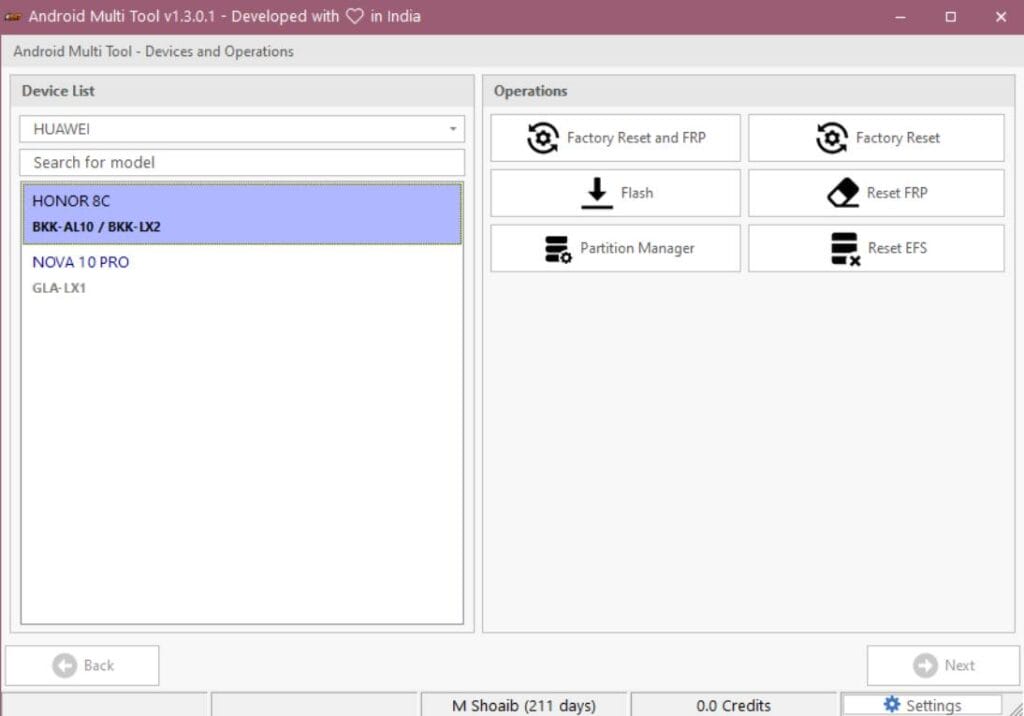
Factory Reset: Resetting Your Device’s Original State
A factory reset is sometimes required to erase all data And Settings From Your Android Device. When you’re moving your phone or Experiencing ongoing software issues, the Multi Tool simplifies the factory reset procedure, making it fast and painless.
Factory Reset, FRP, and others: Assuring the security of your device
Frp Is A Crucial Security Feature That Safeguards Your Device From Hackers Accessing It. When Enabled, Frp Needs The Initial Google Account Details Following The Factory Reset. You can perform the factory reset using the Multi Tool Download while ensuring the device remains Safe.
Flashing Firmware Update Your Android Device
Multi Tool Provides An Easy Method To Flash The Firmware and allows You To Download All The Latest Software Updates That The Manufacturer Of Your Device Releases.
Demo Removal
Demo Mode is typically seen on display devices at shops, But It May Be Accidentally Activated By Personal Phones. Amt Tool provides an easy solution to eliminate demo mode and ensure that your device functions precisely as it should, With No Restrictions.
Fastboot to EDL The Emergency Download Mode Made Simple
If Your Android device encounters issues and is not responding, it is essential to access emergency download mode (EDL), Which Will Be Crucial To Recovery. This procedure is simplified by offering a fast boot to EDL option, Which Allows Users To Restart Their Device And Bring It Back To Its Original Functionality.
Reset EFS: Restoring Essential System Files
The EFS (encrypting File System) Includes Vital System Files In The Android Device. If there is a corruption issue or problem, A Crack-free Download Offers The Option Of Resetting The EFS to Ensure The Security And Stability Of Your Phone. Make sure your device is running smoothly by using this helpful feature.
Android Multi-Tool Credits Recognition of Contributors
Multi Tool was only possible with the dedicated efforts of contributors and developers. The tool acknowledges these credits:
- Vivo Auth 10 Credit Vivo PIN/Pattern/FRP/Demo/EFS/EDL/Flash
- Free Auth Techno/Infinix/iTel/Realme/SPD
- They have brought this tool to market and made it accessible to Android users.
It works with VIVO | XIAOMI | TECNO | INFINIX | ITEL | REALME | KARBONN | SAMSUNG | OPPO etc phones.
Authorization Server Status
Server Name
- Infinix / Tecno / Itel Mediatek Auth
- Infinix / Tecno / Itel Spreadtrum Auth
- Oppo / Oneplus / Realme Secracy Decrypt
- Nokia Fastboot HMD Auth
- Vivo Qualcomm / Mediatek Auth
- Xiaomi EDL / BROM Auth
- Xiaomi Fastboot to EDL Auth
- Xiaomi Mi Assistant FRP Auth
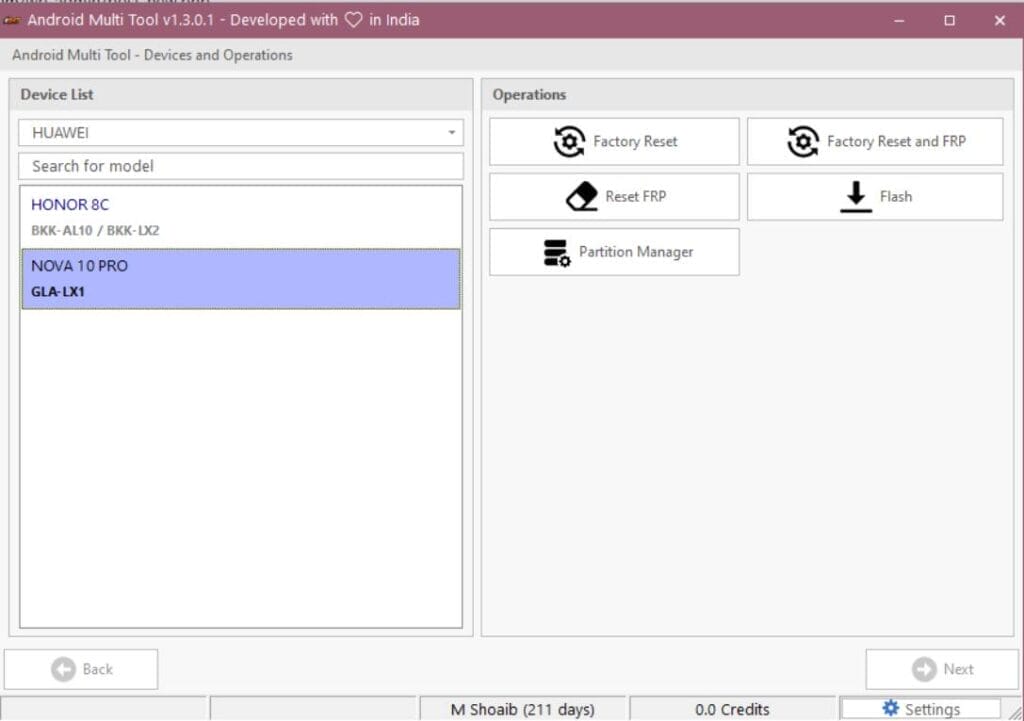
Updates
- The Tool Works Now. The Server Was Migrated From Aws Cloud To Google Cloud.
- The Selling System Is Not Working; I Will Fix That Tomorrow.
- Ps: It Was Just Server Maintenance To Improve Performance. This Has Nothing To With The New Updates.
What’s New In V1.3.3.5
Added Meta Mode Support For Transsion Devices:
- Infinix
- Tecno
- Itel
Bug Fixes:
- Resolved Flashing Issues For Mt6878 Chipset
Android Multi Tool V1.3.3.4
Vivo Authentication Update
Supported Platforms:
- Qualcomm
- Mediatek
Qualcomm Authentication
Features:
- Edl Unlock Only
- Fastboot To Edl + Unlock
- Minimum Balance Required
Description:
- Direct Unlock Via Edl Mode
- Full Unlock Process
- For Full Unlock
Mediatek Authentication
Security Type
- New Security
- Old Security
- Minimum Balance Required
Description
- Full Unlock (20 + 20)
- Direct Unlock
- Always Start With

Android multi tool v1. 3. 3. 2
How To Use It?
- First, Download The Tool.
- Extract The Rar File And Open The Folder.
- In File Content, You Can Find The Setup File By Simply Double-clicking.

- Run The Tool As Admin “Android Multi Tool“.
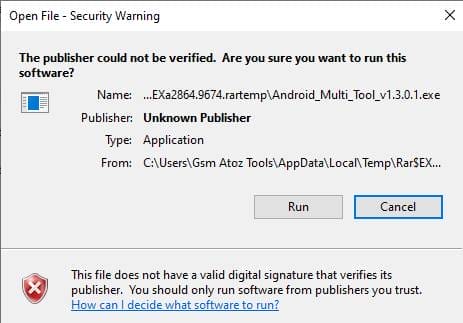
- The Tool Will Open On Your Pc Screen.
- Enjoy Using The Tool.

How To Download?
- Visit The Gsmatoz Tools Website Of The Tool.
- Find The Download Page. Don’t Click The Button, And Click Only The (Download Link)
- You Should Not Download From The Download Button Because It Is An Ad File Link.

- Once The Download Is Complete, Locate The Downloaded File On Your Device.
- Tap On The File To Begin The Installation Process.
- Follow The On-screen Instructions To Complete The Installation.
Android Multi Tool v1.3.2.2
Download Link:: Android Multi Tool
Android Multi Tool v1.3.2.8
Android Multi Tool v1.3.3.2
Android Multi Tool v1.3.3.4
Android Multi Tool v1.3.3.5